Community
As part of our ethos of supporting individuals and local community groups and organisations with IT, in 2025 we started a series of weekly drop-in sessions so that anyone in the community could simply turn up with any technology-related queries they might have. For more information on this, please see our Facebook page at https://www.facebook.com/community.it.appledore.
Examples of how we have been able to help include:
Freeing up space on Android phones
Running out of space on your Android phone can be frustrating, but Google Photos makes it easy to keep your memories safe while freeing up precious storage. Start by opening the Google Photos app and signing in with your Google account. Make sure “Backup & Sync” is turned on in the app’s settings—this feature automatically saves all the photos and videos from your device’s camera to your online Google Photos account.
It’s important to know that your phone’s local storage holds photos directly on your device, while Google Photos storage saves copies online, in the cloud. Once you’ve backed up your pictures, they’re securely stored online and can be viewed from any device by signing in to Google Photos, even if you delete them from your phone.
When you’re ready to clear space, tap your profile picture in the Google Photos app and select “Free up space.” The app will safely remove photos and videos from your phone’s storage that have already been backed up, freeing up space without deleting your memories. Don’t worry—your photos are still safe and accessible in your Google Photos account whenever you need them!
Windows 10 to Windows 11
Migrating from Windows 10 to Windows 11 is becoming more important as Windows 10 will officially reach its end of support on October 14, 2025. After this date, Microsoft will stop providing security updates and technical assistance for Windows 10, which could leave computers vulnerable to security risks and other issues. The upgrade to Windows 11 helps keep devices safe and up to date, offering new features and a more modern design.
Before making the move, you should first check if the current PC is compatible with Windows 11. Microsoft offers a simple tool called the PC Health Check app, which can be found by searching for “PC Health Check” on the computer or downloaded from Microsoft’s website. This app quickly tells you if your device meets the requirements for Windows 11 and explains any issues that might prevent the upgrade. If the computer isn’t compatible, there are options which would allow you to continue receiving security updates for a limited time (although this can be expensive), but it may well be the case that your only option is to replace your computer with a new one.
If your computer is suitable and you can migrate from 10 to 11, the process should preserve your files and data. However, it is best practice and sensible to back up your existing files, just in case. If you are buying a new computer, this is even more important. Backing up allows you to restore everything after migrating or setting up your new computer. I will write more about how to back up your files in my next post.
Is Microsoft Edge “the devil’s work”?
A question I’ve been asked a couple of times now is about whether people should use Microsoft Edge. It seems to have garnered a poor reputation amongst some, but unjustly in my view.
For many years, Microsoft’s web browser, Internet Explorer, was known for being slow, unreliable, and prone to security problems. It often struggled to display modern websites correctly and lacked the new features people expected from a web browser, and Microsoft discontinued it in 2022. It is Internet Explorer’s reputation that seems to linger on and tarnish that of its successor.
Today, Microsoft Edge is a completely different story. Edge is now built on the same technology as Google Chrome, providing the same speed, security, and compatibility with modern websites. This means pages load quickly, you can use all your favourite online services, and websites look and behave as they’re supposed to. For most people, using Edge now feels just like using Chrome – but with a few handy extras from Microsoft, like better privacy controls and tools for saving battery life. In short, Edge is now a safe, fast, and sensible choice for browsing the web.
Difficulties logging into Google account
Another happy customer today!
A local gentleman came to see me today with a query regarding logging into his Google account on his iPhone. Even though he would follow the prompts and would be able to successfully log in, subsequent attempts to access his Google account required him to log in again, which was becoming understandably frustrating for him.
He was able to replicate the problem for me and I was soon able to work out what was going on.
Google email accounts can be accessed in several different ways. Full stops (dots) before the ‘@’ sign are ignored, so for example
are all considered to be synonymous by Google.
In addition, the use of @gmail.com and @googlemail.com are also considered by Google to be synonymous. Thus
It follows that any variation of dot-separation and gmail.com/googlemail.com are the same as far as Google are concerned. This is true both when logging in, and when sending an email to a Google account.
However, when accessing a Google account from outside of the Google universe, in this case from an iPhone, you need to be consistent. My visitor today had his account set up on his phone in the format . When his phone prompted him to sign in, he was signing in as . This worked, but wasn’t retained as it didn’t match the configured account, and so the iPhone kept prompting him. Once we logged in as , the phone remembered the login and stopped nagging him!
For more information please see https://support.google.com/mail/answer/7436150?hl=en-GB and https://support.google.com/mail/thread/183769349/difference-between-googlemail-com-and-gmail-com-accounts?hl=en
Intermittent printer problems

A great start to our weekly drop-in sessions in Appledore.
- the problem happens intermittently
- a friend of theirs can consistently print to the same printer from their phone even when the laptop can’t
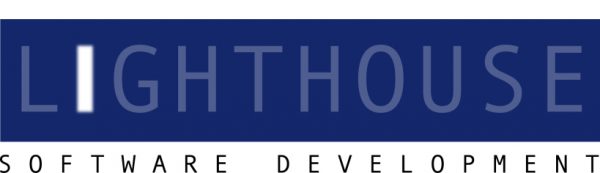
1 thought on “Intermittent printer problems”
Well, it turns out that last week’s printer problems weren’t network-related after all. This week, the same lovely couple brought both their laptop and printer with them. After a bit of tweaking, we finally managed to get the printer working! It appears that the printer setup was corrupted, and deleting it and using a second copy that had previously been created sorted the problem.
However, after they got home, the printer didn’t automatically pick up their home network. I was able to guide them (via Messenger chat) through the process of reconnecting to their home network using WPS. The printer is now up and running and printing successfully.
Comments are closed.